
FAQs
This document contains many questions and answers about our product portfolio
Category: IF-6020
Yes, there is. There are two options, directly in the application:
- Click on the F key, then click on the “Search” tab
- Click on the “?” button in the menu bar and then click on “Search”
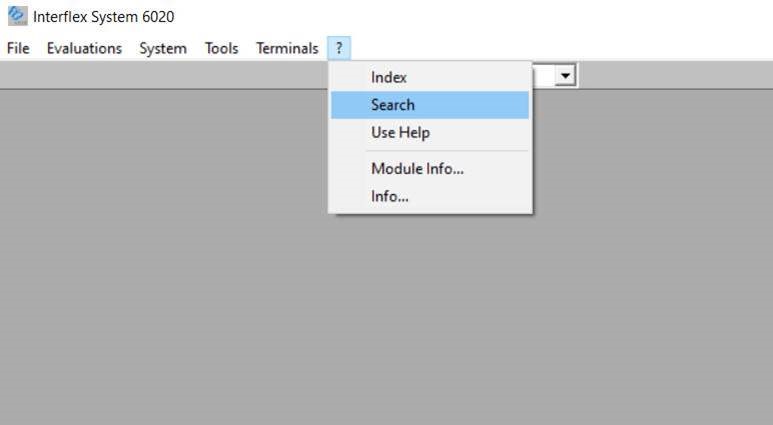
Enter the desired search term in the “Enter search term(s)” search field and click on “Display”. See this example for “minimum break”.
To do this, select the record:
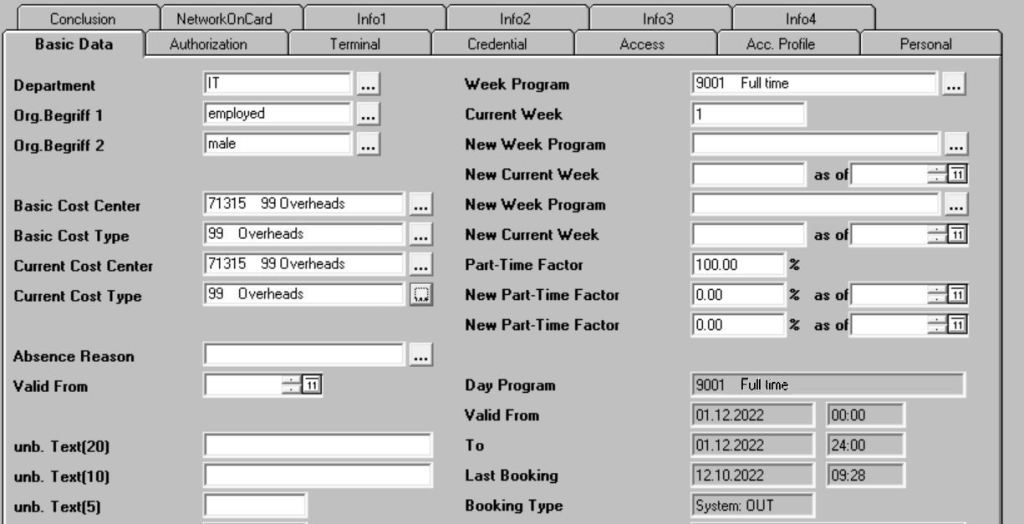
Click on “View” in the menu bar and then click on “Access research”:
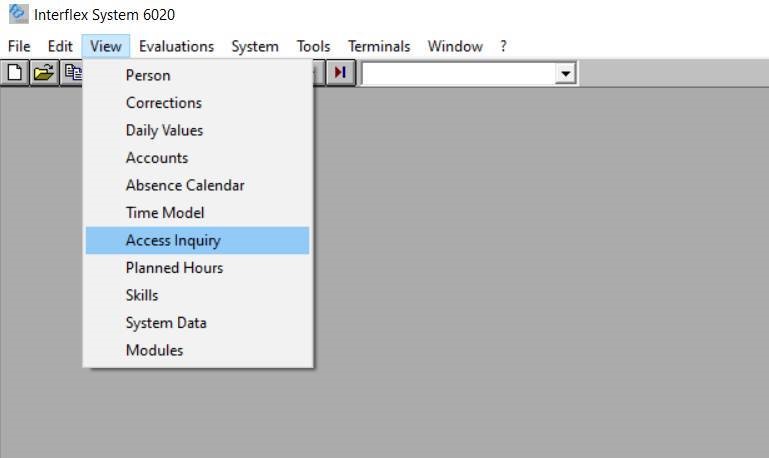
then click on the “Research” button:
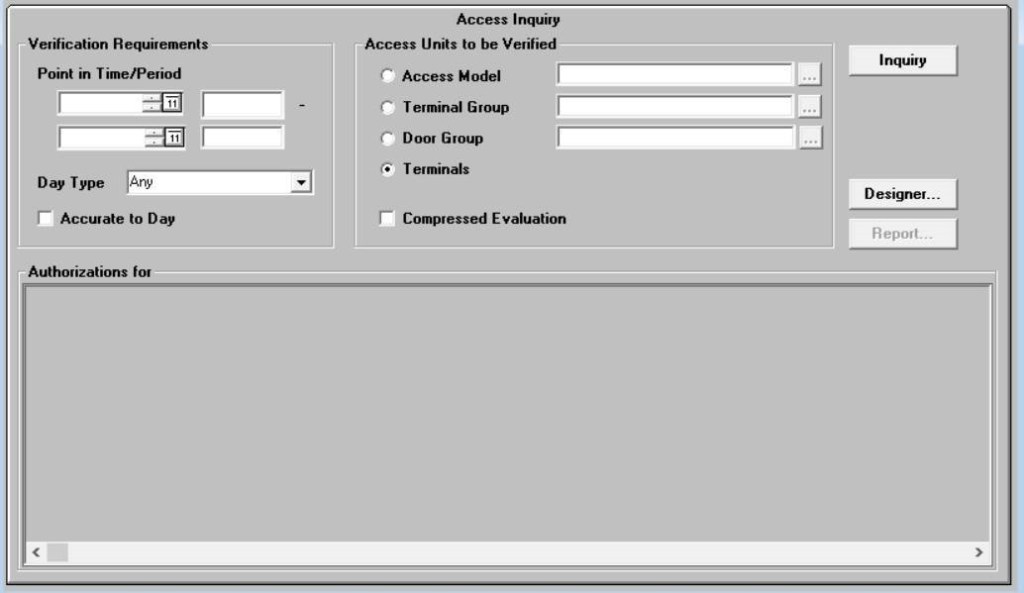
It will display all of the terminals at which the selected master record can be booked:
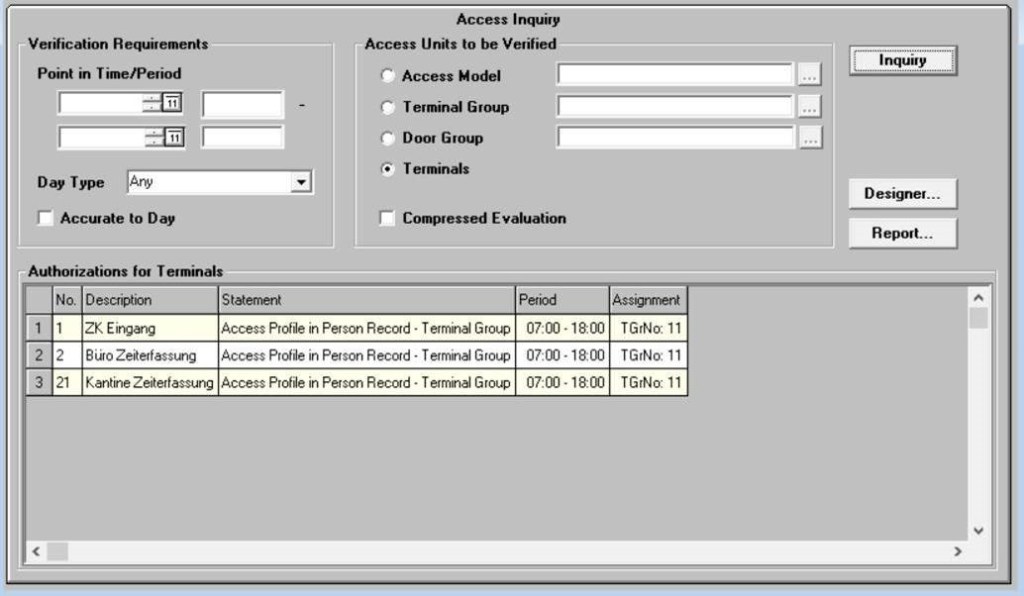
The research results can also be printed out by clicking “Report…”.
Select the master record in question and confirm that the record is blocked by clicking OK:
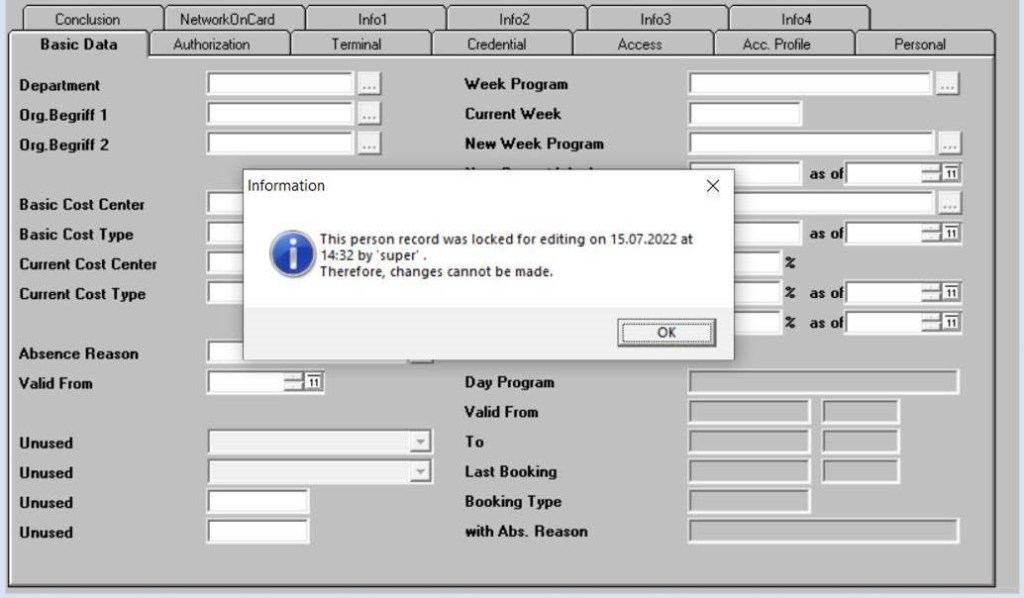
Click on “View” in the menu bar and then click on “System data”:
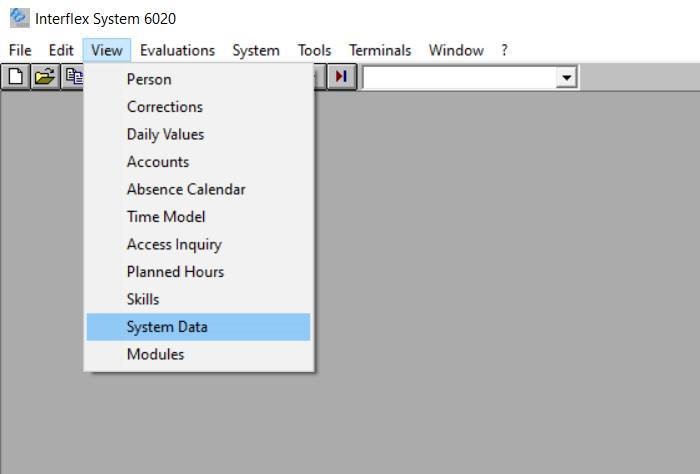
The Employee window / System data will open. Click on the “Status” tab:
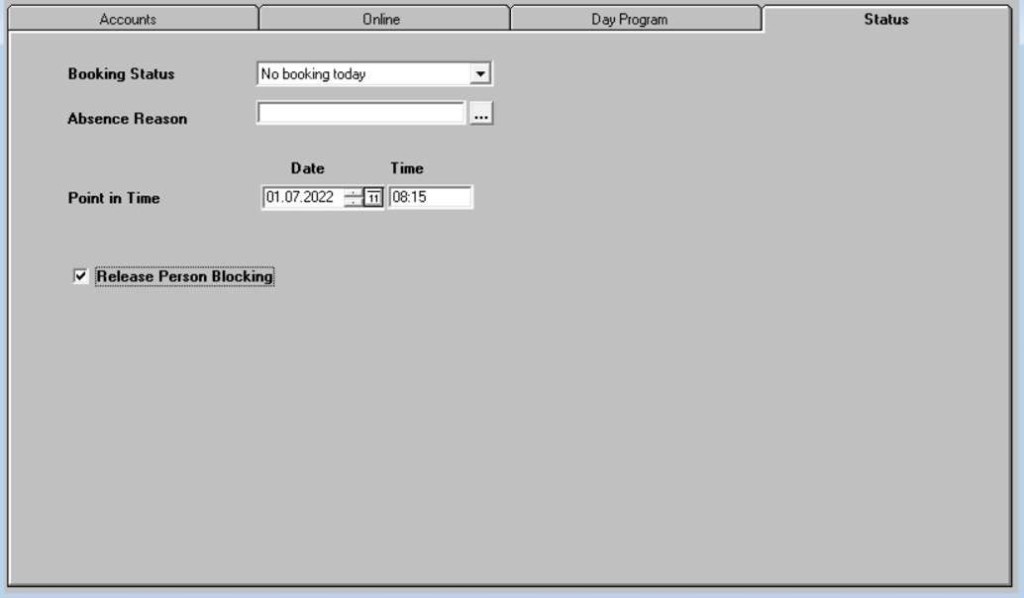
Click on the “Remove employee block” check box and then save the change by right-clicking or clicking on the floppy disk icon in the toolbar. The master record will be unblocked again.
Click on “Terminals” in the menu bar and then click on “Online”:
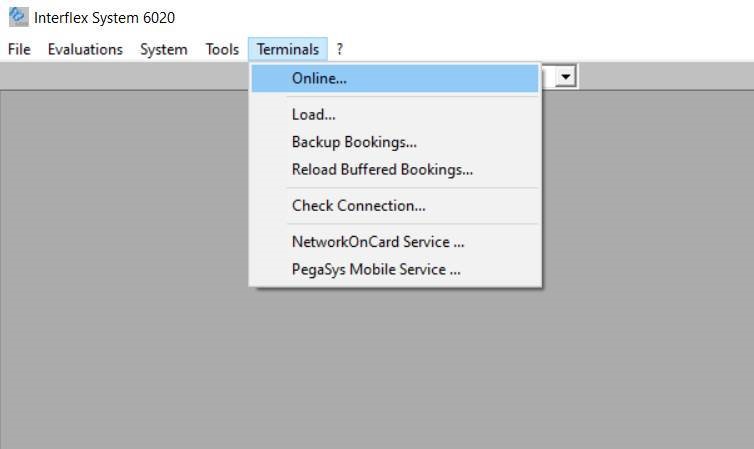
Terminals that are shown in green are online. Terminals that are shown in red are offline:
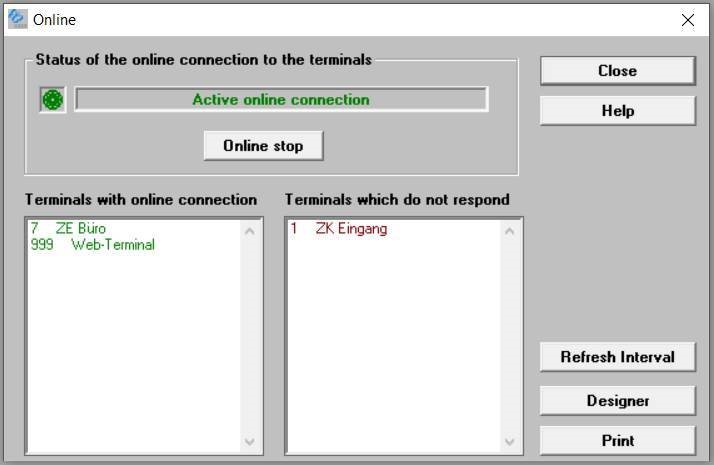
Category: IF-6040
Yes, we can put your mind at ease. Due to multi-level security zones and a strict separation of our clients, we ensure that your data is protected as prescribed by GDPR. The data centers are located in Germany, so that we and the operating company act in accordance with the relevant legal basis.
Yes, they can as long as you have stored a workflow for it. Employees can enter the time corrections themselves and, for example, the supervisor can approve this correction directly and easily using a workflow.
How does that work? Click on “Time corrections” in the “Time management” section, which allows you to, for example, record the end of your work day if you forgot to enter it. We have put together a short video that shows you exactly how to do it: https://www.youtube.com/watch?v=vGrQz0zkr1c[WO1]
Click on “System” in the IF-6040 menu bar. Click on “About IF-6040…” in the window:
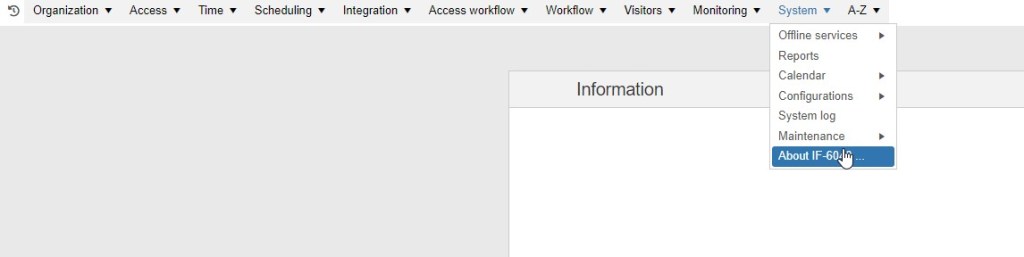
You will find the information in the displayed window at the following location:
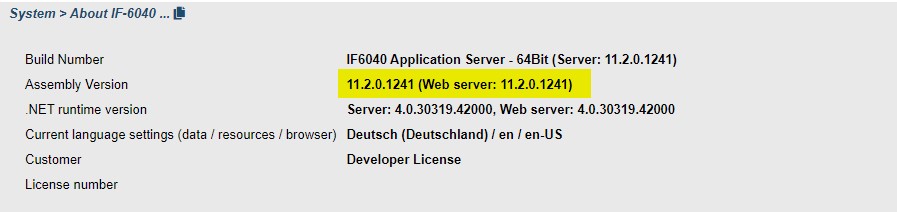
Click on “Organization” in the IF-6040 menu bar. Click on “User administration” in the drop-down menu:
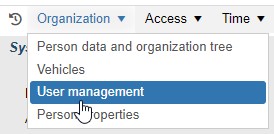
Choose the user whose access has been blocked. Uncheck the “Blocked” box in the “User data” tab. Before you save the user, you should assign a new password and check the “Change password at next login” check box:
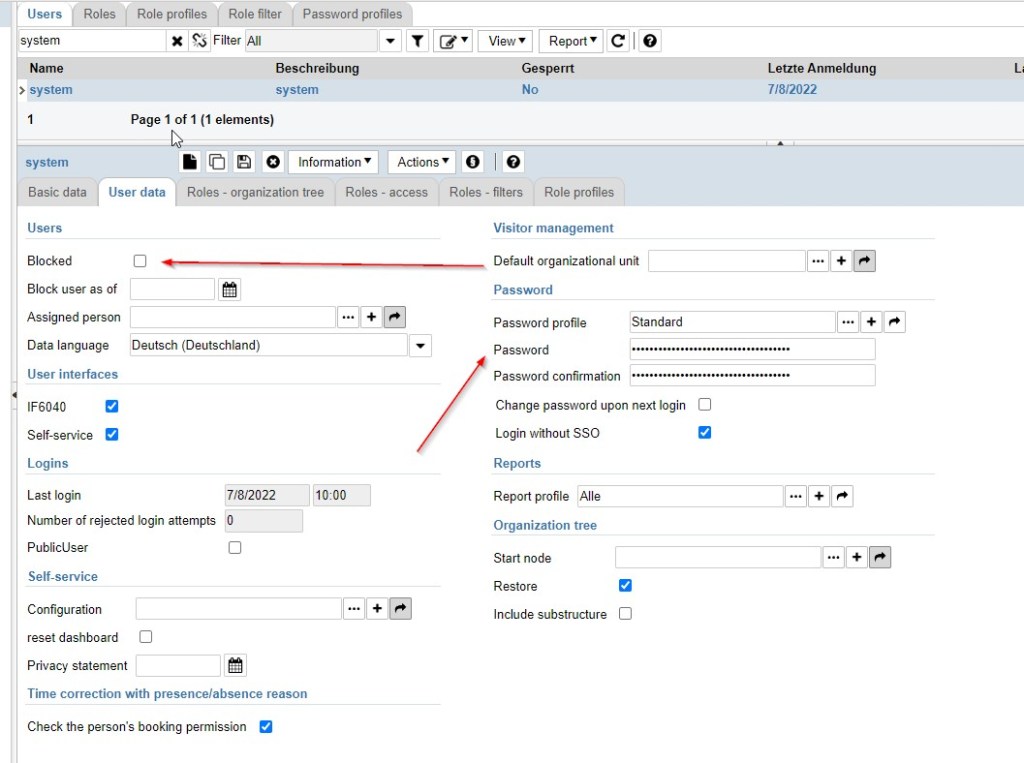
Category: Online Hardware
Yes, you can basically do this yourself. You need a corresponding license extension for this. The functional scope of a controller depends on the purchased license, so you need to order the desired number of license extensions from us.
Example: Upgrading an IF‑4070 controller with 8 terminals to a controller with 16 terminals. After ordering an upgrade, you will receive two files from Interflex:
- Batch file s_tclicence.bat
- License file *.xml
Please pay attention to upper and lower case when using the files.
Performing the upgrade: Start cmd.exe and execute the s_tclicence.bat batch file. The license is automatically copied to the controller where it is activated. The application will restart.
Yes, you can. The standard IP address is 172.18.70.52. You can use the factory reset to reset to this value if you can no longer reach the controller.
How does that work? We have described the factory reset in detail in the “IF-4070 Controller” manual.
Yes, they are available in the Knowledge Center of our homepage.
Category: NetworkOnCard (Offline)
No, you don’t have to adjust anything manually. The NetworkOnCard components (NOC) automatically switches to/from daylight saving time for you. The switchover takes place in accordance with the EU’s 2000/84/EC directive. The NetworkOnCard components also recognize leap years automatically.
- 1x GREEN: Positive booking; access is granted
- 1x RED: Door is locked, only with toggle function
- 2x RED: Credential reading error; try to run credential again
- 3x RED: Negative booking; not authorized/authorization expired
- 4x RED: Invalid time; synchronize time
- 5x RED: Not initialized; initialize device with initial card
- 6x RED: Not initialized; initialize device with facility card
If you see a single red light before seeing a positive booking (1x Green), this indicates weak batteries. You should change the batteries (2x CR2450) as soon as possible. Additional information is available in the relevant manual.
Category: Credential Technology
Interflex recommends the following RFID chips with integrated protection mechanisms that are currently considered secure, standardized crypto processes with a sufficient key size, and certified hardware and software:
- MIFARE® DESFire
- LEGIC® Advant
A CTC (Cross Standard Transponder Chip) enables flexible migration scenarios for operators of prime applications. The smartcard ICs can be gradually switched to advant and the readers in individual areas to the LEGIC® 4000 or 6000 series. When the migration is complete, the LEGIC® RF standard interface can be irrevocably switched off.
Category: General
Yes, they are available in the Knowledge Center of our homepage.